Step by Step Guide to Recover Lost Data From Your Computer
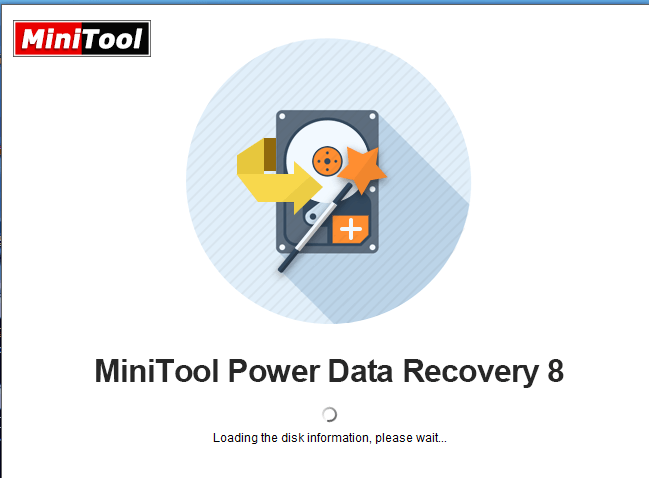
In today’s interconnected world, the data is more and more important to us. data loss is also the most destructive thing, whatever through a cyber-attack, natural disaster or human error. If the losing crucial company files and information can Costly. It make us very helpless. In fact most lost files and folder can be recovered, MiniTool Power Data Recovery Free Edition is a good choice to retrieve all lost data.
Over the years, MiniTool software has launched a range of solutions to help Windows and Mac users speed up and optimize their devices, MiniTool Power Data Recovery Free Edition can help to recover deleted, formatted or lost data from hard drive, SSD, USB, memory card, and other storage devices easily and quickly. And it offers 4 recovery modules for all data loss situations, Including This PC, Removable Disk Drive, Hard Disk Drive and CD/DVD Drive.
This PC
This feature is easily recover data from inaccessible hard drive, and recover data from damaged, formatted and RAW drive, recover mistakenly deleted files by pressing Delete or Shift & Delete buttons, and recover files after emptying Recycle Bin. When launching MiniTool Power Data Recovery V8.0, this recovery module is selected by default.
Removable Disk Drive
If users lose or delete files stored on their SD card, USB flash drive, memory stick, digital camera or other removable devices, this feature is recommended
Hard Disk Drive
Windows partition may be deleted due to Windows update, system corruption, mistaken operation, etc. At the same time, all the partition data will be lost. In this case, the hard disk drive’s files are available for file recovery from the lost partition.
CD/DVD Drive
This is designed to recover deleted files from CD/DVD discs, and almost all disc types including CD-ROM, CD-R, CD-RW, DVD-ROM, DVD-R and DVD-RW are supported.
Recover lost data from computer with MiniTool power data recovery V8
Step by step to use of MiniTool power data recovery V8 to recover lost data from your computer
Step 1
Runing the MiniTool Power Data Recovery free edition and then you will see the This PC module interface as follows. Then, you need to choose the E: drive in which the lost data is originally. stored.
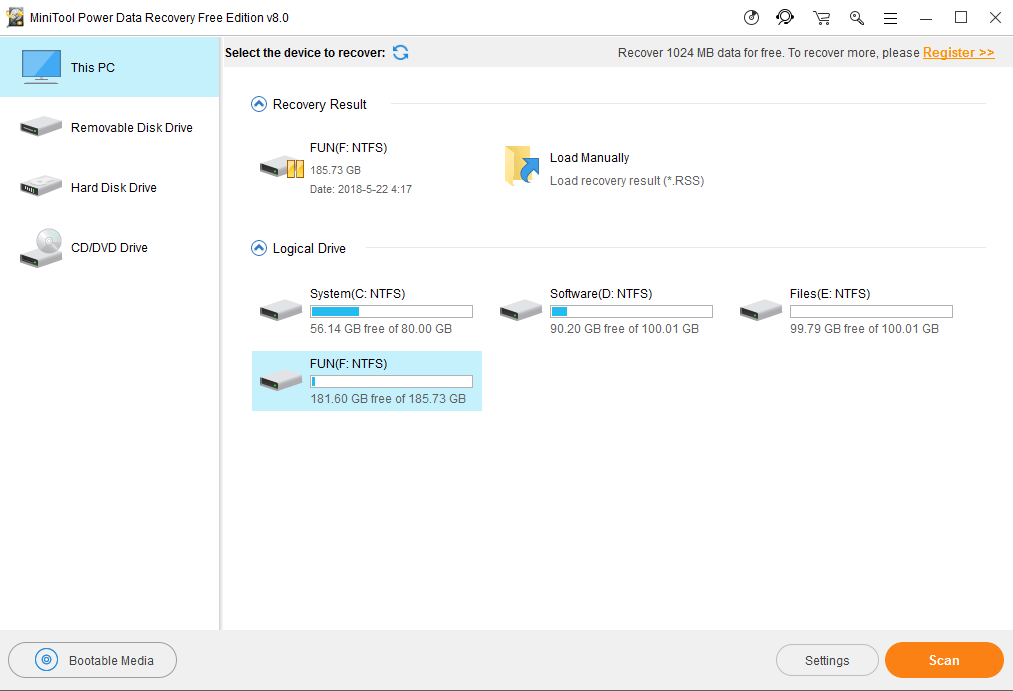
With this software, you can use the Settings to decide the file types you want to recover before the scan. Click on the Settings button and check the target file types from the pop-out window. Then, click on OK button to go back to the This PC interface.
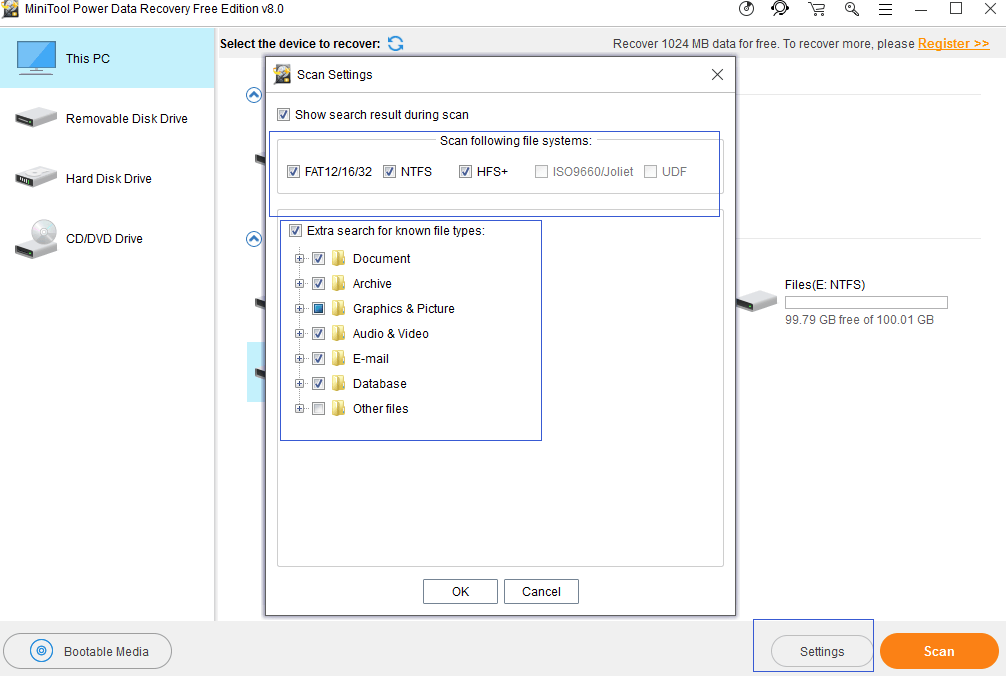
Step 2
Scan your selected the device to recover your lost data.

Tip: this software has two useful functions which can help you to find your lost files quickly: Find and Filter.
Find :After clicking on Find button, you will see a pop-out bar on the bottom side of this interface.
Then, you can type the file’s name into the search bar. After that, please click on Find button to locate the file you want to recover directly.
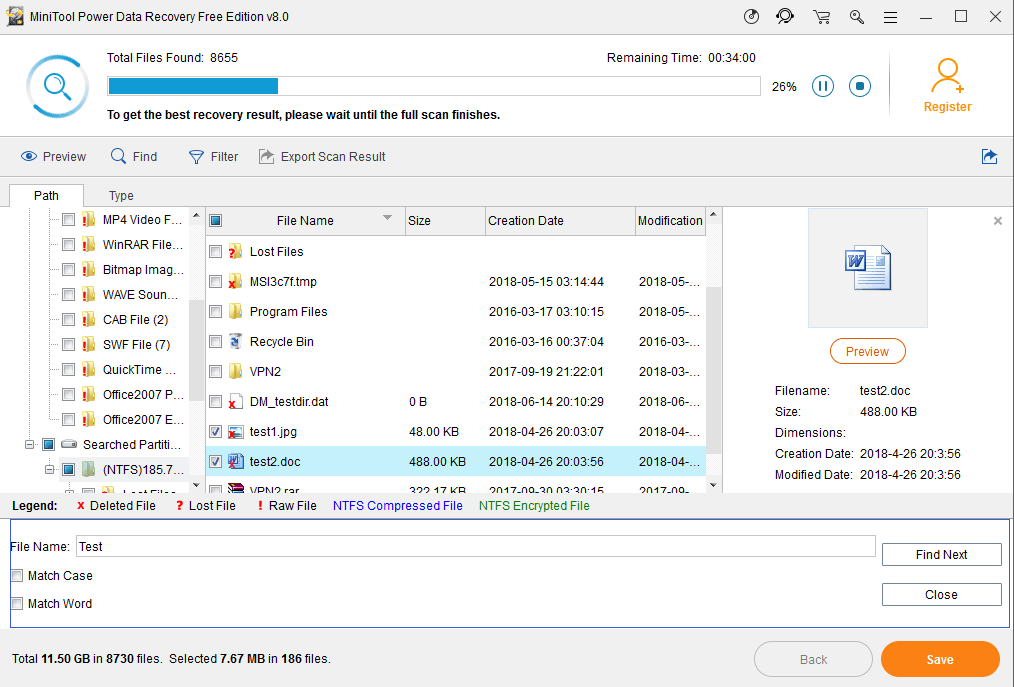
Filter: After pressing Filter button, you will see a pop-out window Advanced Filter.
On this window, you can filter the scanned files By Filename/Extension, By Size, and By Date. You can also uncheck Show Deleted Files, Show Lost Files or Show Normal Files accordingly.
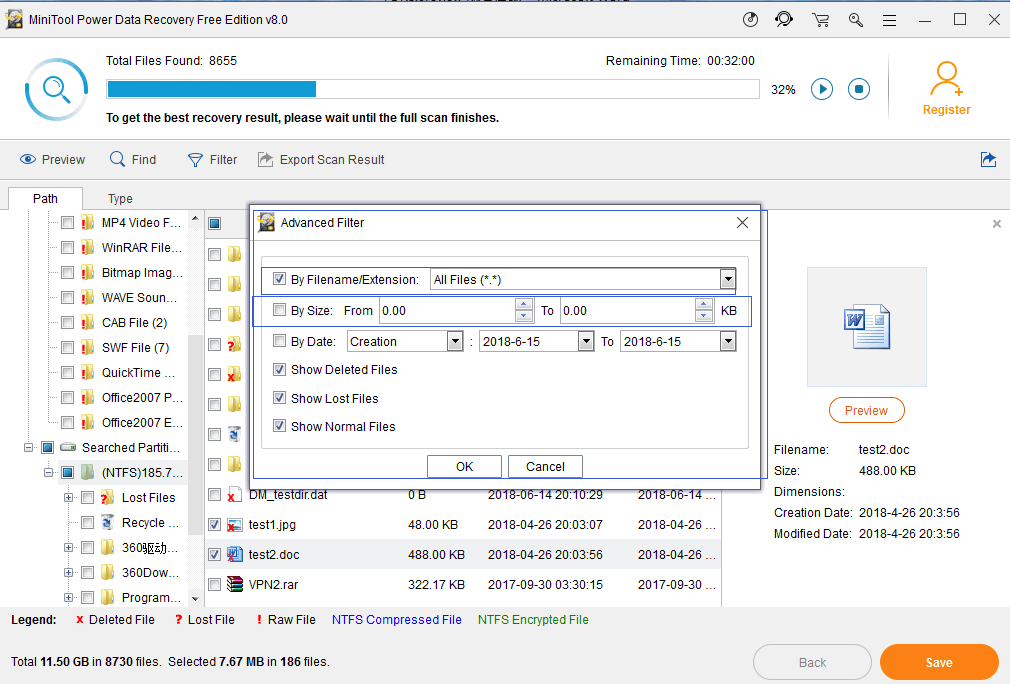
Step 3
Save the files You want to recover.
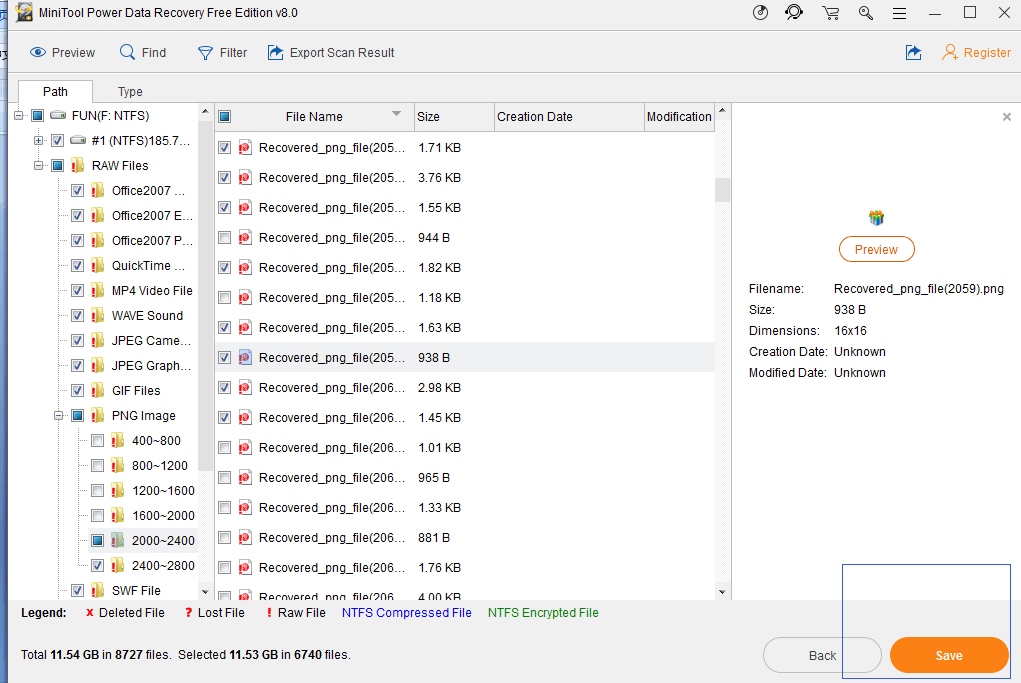
MiniTool Power Data Recovery is one of the most useful programs for data recovery on Windows 7,8,10 welcome operating systems. If you lose your data, you can use the best free data recovery software – MiniTool Power Data Recovery to recover your lost data.






