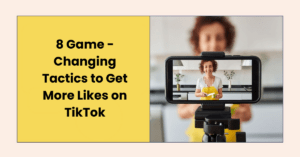Export Emails From The Bat to Outlook in all Versions
Import Emails from The Bat to Outlook PST format using Converter, which is a solution to export Emails from The Bat to Outlook.

Do you want to import data from The Bat! into Outlook? Export emails to MBOX files and then to Outlook PST format with ease. There will be no data loss! Email retention is 100 percent!
A Quick Overview of The Bat Email Client
Ritlabs, SRL, based in Chisinau, Moldova, developed The Bat as a shareware email client for Microsoft Windows OS. Strong filters, templates, and virtual folders are integrated into the application. It allows users to perform tasks automatically using POP, IMAP, or MS Exchange accounts.
The Bat also has a number of encryption streams that can be used to protect data. It also has the option to encrypt emails on disc and in the middle of the communication process using SSL/TLS connections. This is primarily praised for its email and other data security. It helps to protect mailbox items from being misused.
The Bat Files: File Formats and Storage Information
By default, all messages are saved in the C:\Usersuser\name\AppData\Roaming\The BatMail\profile folder in The Bat email client. It saves all data in the.tbb or.tbn file formats. These are visible in The Bat client as TBB files. The Bat messages can, however, be saved in other file formats such as MBOX, EML, MSG, and HTML. This allows you to export all TBB messages to email clients. These may be MS Outlook, Thunderbird, Entourage, and Eudora, among others.
Users must do the following in order to export Emails from The Bat in MBOX format:
- Navigate to the ‘Tools’ menu.
- Then select ‘Export Messages to’ from the drop-down menu.
- Choose ‘UNIX Mailbox’ from the drop-down menu.
After saving the files in MBOX format, follow the steps in the next section to answer users’ questions about how to convert Bat files to Outlook.
What Is The Best Way To Convert Bat Mailbox Files To Outlook PST?
Because there is no manual procedure for exporting mail from The Bat to Outlook, third-party tools such as MBOX to PST Converter can be used to convert data. The utility is a professional solution for converting data from MBOX-compatible clients like Bat to PST without affecting the original properties of emails. Users can easily import The Bat email client data into Outlook PST format using these third-party tools.
To convert The Bat mailbox files to Outlook PST with screenshots, follow the steps below:
- STEP 1: After downloading and installing the tool on your computer, run it and select the ‘Add File’ option to import MBOX files.
- STEP 2: Using the ‘File’ option, select each MBOX file individually. Or select a ‘Folder’ containing multiple MBOX files and add The Bat MBOX files.
- STEP 3: The Bat Mail to PST tool begins scanning MBOX files automatically and displays a preview of all files with full details. After previewing all MBOX files, either click on the ‘Export’ option in the tool’s menu bar, or select files and right-click on them to export them to PST format selectively.
- STEP 4: Select the desired file format for exporting MBOX files, make any necessary adjustments, and save the files to a specified location. To begin the Bat Export to PST process, select the ‘Export’ option.
- STEP 5: Using the Import/Export wizard, navigate to the location where the resultant PST file is saved and import all files into MS Outlook.
Why Is It Necessary to Convert Bat to Outlook?
All mailbox items must be converted to Outlook PST format for users migrating from Bat to MS Outlook. The Bat, as an average email client, has some simplistic icons that give it an outdated appearance; additionally, clicking on icons does not provide access to any text clues that other email clients, such as MS Outlook, provide. Furthermore, some users have trouble viewing the list of messages because all account details are displayed on the left side of the screen.
When you click on account properties, you don’t get a view of your messages; instead, you get a scrolling ticker at the bottom of the screen. The aforementioned are just a few of the many flaws in The Bat email client. Because of the aforementioned disadvantages, users decide to migrate to MS Outlook, necessitating the use of third-party data migration utilities.