Easy Approach to Migrate Thunderbird to Gmail With Attachments
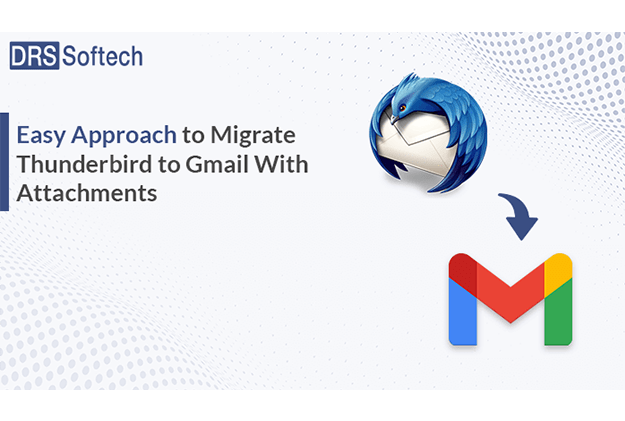
Email has become an important part of everyone’s life. There are multiple email clients used by users to send and receive personal and professional messages. Thunderbird is one such email client. It is a desktop application that can easily connect multiple accounts to it. Moreover, it has a mailbox dedicated to each email client and can be used instantly after adding the IMAP account. However, users still want to migrate Thunderbird to Gmail as Gmail provides better security and other G Suite applications that make the task easier for users.
Therefore, in this article, we have elaborated on the two easiest methods to migrate from Thunderbird to Gmail. We hope that it will fix your all queries related to the subject.
Reasons behind the Thunderbird to Gmail migration
Before we migrate Thunderbird to Gmail, you might have a query in your mind. Is Thunderbird better than Gmail? You can get the right answer to this question after reading this blog. However, the reasons to switch to Gmail vary from user to user. Here are some key points mentioned below that help you to make the right decision:
- Gmail is accessible from any kind of device whether it is Android or iOS, unlike Thunderbird.
- Users can easily access the data in Gmail from anywhere they want.
- Gmail offers huge storage space and other G Suite applications. Therefore, users want to switch to Gmail.
- It provides better spam protection as compared to Thunderbird.
- The Gmail account provides better security of data.
How do I Import Thunderbird emails into Gmail?
Migrate Thunderbird emails to Gmail can be a hassle if the right procedure is not known. In this section, we will discuss the best two methods that are easy to perform by all users. First, let’s start with the manual method.
Manual Method to Export Thunderbird Emails to Gmail
You can easily transfer your Thunderbird mailbox by enabling the IMAP setting. So, before going further let’s see the method to enable the IMAP setting.
- Log in to your Gmail accounts with your credentials.
- Click on the Settings icon from the top right corner, and select the Settings
- After that click on Forwarding and POP/IMAP, and choose Enable IMAP from the IMAP Access
- Now open the Thunderbird application and click on Tools>> Account Settings
- Go to Account Actions>>Add Mail Account.
- Now fill in your credentials and click on continue.
- It will take some seconds to process after that click on Done
- Right-click on the email items>>Copy To>> Gmail ID, and now click on the required folder
And now you know, how simple is it to migrate Thunderbird to Gmail. This is the complete process to successfully perform Thunderbird migration to Gmail without any data alteration and with 100% accuracy.
Don’t worry about it we have a solution to get rid of this problem.
The Automated Solution to Migrate from Thunderbird to Gmail
If you want to Migrate Thunderbird to Gmail, here is the best-suggested solution. You can use the best Thunderbird Migration Tool to complete this task. The tool also provides the facility to save and back up your Thunderbird Email, Contacts, and Calendars in your local drive. Apart from this, users can also migrate from Thunderbird to Office 365, Gmail, AOL, HotMail, etc. Moreover, you can also convert your data into many file formats such as PST, EML, PDF, MSG, etc. Furthermore, the tool is compatible with all versions of Windows OS and it’s free demo version and technical support are also available.
Follow the mentioned steps to Export Thunderbird emails to Gmail.
The user must have to follow these steps.
- Download and install the Thunderbird Migration Tool. Run it as administrator.
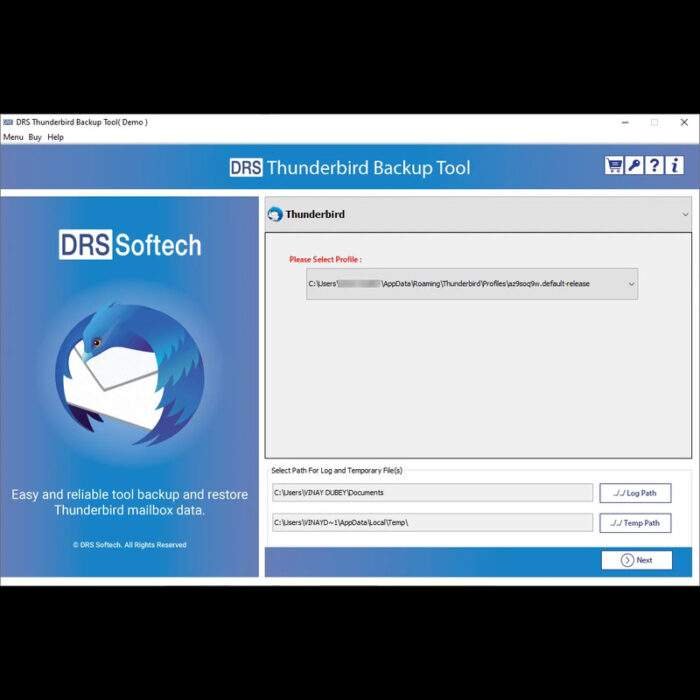
- Select the desired mailbox profile, and Press Next.
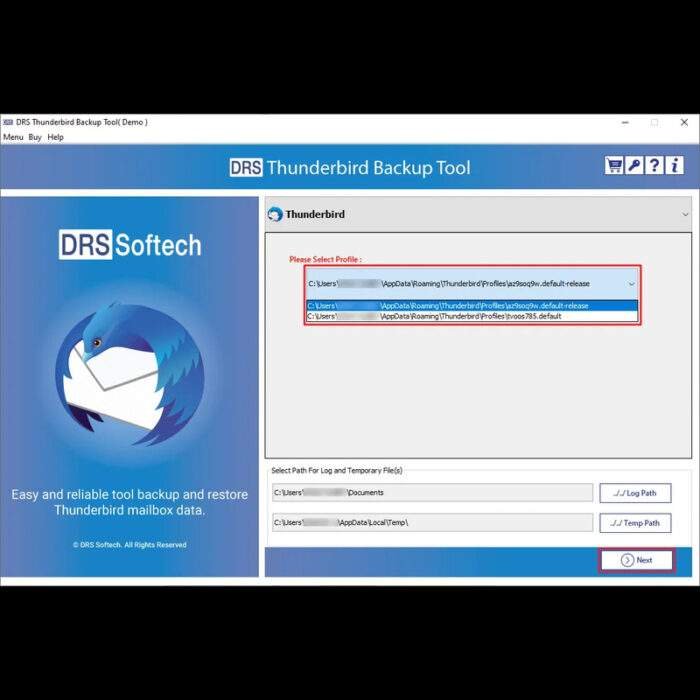
- Check the mailbox preview and select desired items. Click Next to proceed.
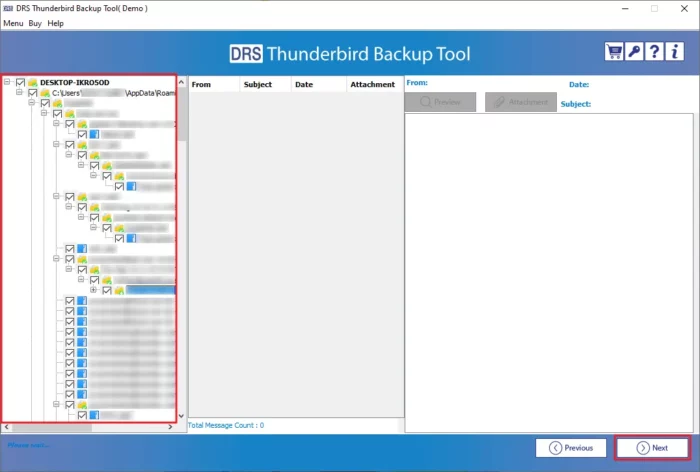
- Expand the Saves/Backup/Migrate As field and select Gmail
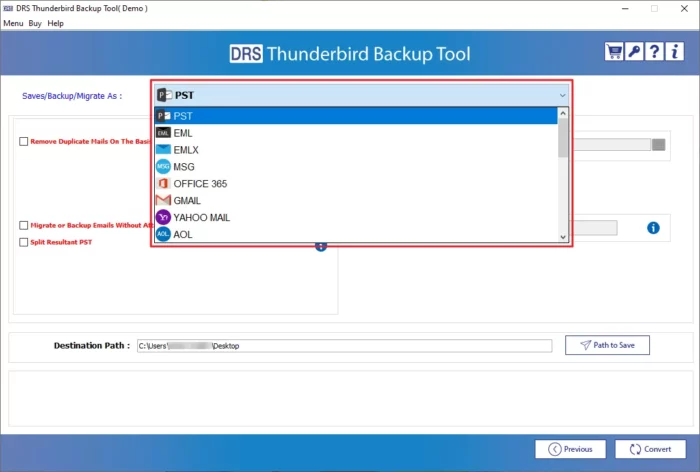
- Fill up the login credentials of the Gmail account. Press Sign In.
- At last, click on the Convert button to start the migration.
Hence, with this, you can successfully migrate Thunderbird to Gmail without any data alteration.
Conclusion
In this article, we have shared reliable methods to migrate Thunderbird emails into Gmail. Though the manual approach is easy to perform it comes with certain limitations. Therefore, we have shared an alternative solution which is the Thunderbird Migration tool. The method provides 100% accurate results.







