Import Contacts from Excel XLSX / XLS / CSV File to vCard
Users mostly store or manage all their contacts in MS Excel file or spreadsheet or workbook. It is one of the convenient ways to keep a record of all contacts for a long time. In Microsoft Excel, the common formats used by the users to save data is either XLS or XLSX or CSV format. But, in this fast growing world, importing contacts to vCard format has become a new trend. This is because VCF file format is supported by almost every device and application. Therefore, migration between the applications or devices will become easy. Now, the question is how to convert and import contacts from Excel XLSX / XLS / CSV file to vCard in VCF file?
In order to know details on the same, a user is suggested to once go through the blog and decide what suits him or her best for the same.
Why Import & Convert Excel (xls xlsx …) to vCard (vcf) ?
Before converting contacts from Excel XLSX / XLS / CSV file to vCard in VCF file, it is important to know the exact reason behind.
Yes, Microsoft Excel is the popularly used application to manage and store large amount of data. But, if you are still stick on it, then you are not updated with the new trend in the market. However, Excel has the ability to store numerous contacts but it cannot be shared individually on any medium or via email. On the other hand, vCard is the standard file format, which is supported by almost every device or application program. It includes both online and offline email clients independent of any platform. This is the reason vCard is more preferable by the users MS Excel file.
How to Convert & Import Contacts from Excel XLSX / XLS / CSV File to vCard
As it is clear that vCard or VCF file is more beneficial so to Convert Excel CSV to vCard format both manual and professional solutions are available.
- An Easy DIY Trick
If you are looking for a manual solution to convert Excel file either it is .xlsx, .xls, or .csv format, follow the steps mentioned below:
Step 1: Convert Excel File to CSV Format
It does not matter in which format your Excel file is saved, you have to save it as CSV format first. To do the same, follow the steps mentioned below:
- Open MS Excel on your system and then open desired Excel spreadsheet or workbook that you need to export
- Go to Office button >> Save As >> Other Formats option to convert excel (xls xlsx …) to vCard (vcf)
- After that, give it a new name under File Name section and in Save as type, choose Comma Separated Value (*.csv) Then Hit on the Save button to convert XLS to vCard VCF file format
This way your Excel spreadsheet containing multiple contacts is saved in CSV format.
Step 2: Convert CSV to vCard Format
After saving Excel file in CSV format, its time to Convert and Import Contacts from Excel XLSX / XLS / CSV file to vCard in VCF File. To do the same, follow the steps mentioned below:
Import CSV to Windows Contact
- . Go to Start button and type Contacts in the search bar
- After that, Hit the Import tab in the Contacts window

- Now, Import to Windows Contacts windows will appear, choose Comma Separated Value (*.csv) option
- Then, Press on the Import option

- Hit on the Browse button to add CSV file that you saved in Step 1
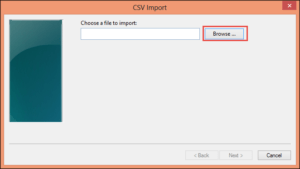
6. Now, click on Open >> Next button
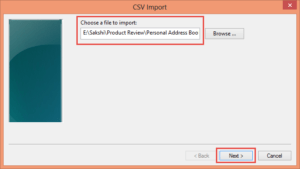
7.Here, you can map text field with contacts field
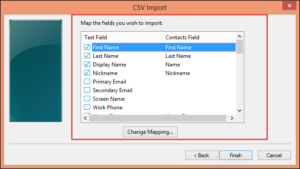
8 . Hit on the OK button and Map all required fields that are required during Import process
9. At last, click on Finish and Close button
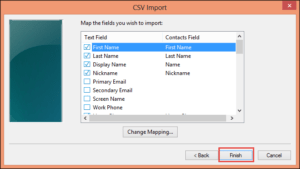
Export Contacts to vCard
- Go to Contacts window again on the local machine
- Hit the Export tab
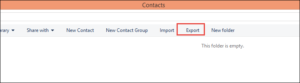
3.Choose vCard (folder of .vcf files) under Export Windows Contacts window. Then, click on the Export button
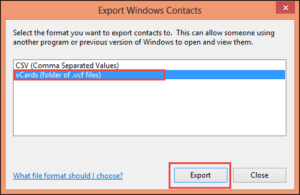
- Choose the desired location to saved the resultant vCard on the system and click on the OK button
- When the contacts are exported successfully in VCF format, a message will pop-up. Click on the OK >> Close button to end the process.
This is not the best way of exporting Excel to vCard or VCF format. The main drawback of this manual method is that it creates vCard v2.0. And, this version is not supported by most of the latest devices and programs. Therefore, even after converting Excel file to VCF format, it is of no use.
An Ideal Solution to Convert Contacts from Excel XLSX / XLS / CSV File to vCard
Yes, manual solutions are available that a user can try to export XLS to vCard. But, it is worthless if not supported by the current application or devices. In such type of situations, Excel / CSV to VCF converter application comes into account. It let users convert excel (xls xlsx …) to vCard (vcf) in just a few number of clicks. The application is supported by all versions of Microsoft Windows OS. Moreover, there is no loss data during the conversion process by XLS CSV to VCF converter and completely safe and secure to use.







